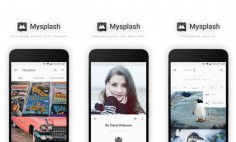Are you familiar with the statistics data, showing that GIFs can make your content strategy stronger? Furthermore, this is a cool method, allowing you to create fast but qualitative content. Your targeted audience will appreciate it. Regardless of the fact that at the beginning of the 21st century, this format wasn’t regarded to be successful, the situation changed for the better today. GIFs gradually become more and more popular, but the question remains the same, which app to choose to make beautiful and fast GIFs?
In this review, we’ll analyze Gifox – an application developed for making GIFs on Mac computers. We’ll find all benefits and hindrances of this software product and decide whether it satisfies the requirements of Mac users.
Gifox – a high-quality GIF Recording Application
This is a menu bar software product, which records the screen of your computer and makes high-quality and animated GIFs. This is a fresh alternative to those, who are searching for anything more than static images. The application offers an entirely new approach to screen capture. It allows you to capture your screen continuously, through the use of a window selection mode.
Gifox is also endowed with different compression features. Their overarching goal is to provide users with overall control over the size of a file and its quality. To experience its benefits, you should find “Compression” icon and specify necessary parameters. This feature allows you to speed up the process of screen recording.
When you click “General” icon, you’ll be offered to have complete control over fps, repeat count and pause, output directory and downscale.
If you have a strong desire to share the result with your friends or colleagues, Gifox will offer this opportunity to you. You can capture your GIFs and then share the results with Imgur, Dropbox or Google Drive. You should drag-and-drop files between the apps and send a file to anyone.
There are two versions: a free trial and a pay version. The price for a pay version is $4.99. You can make payments through the use of PayPal, Visa, American Express or Mastercard.
How to Create GIFs with Gifox?
As you understand, the procedure of creating animated files is fast and easy. Below, you can find a detailed instruction, showing you how to do this.
If you are befogged with a question how to create GIFs on Mac, the first thing you should do is to download the application from the official website. Once you do this, it will be located on your toolbar. To start working, you need to click this icon, and you’ll see a box, offering you to record animations, using buttons and shortcuts.
Your next step is the selection of the area that you wish to see as a GIF. You should select this area, and the application will do the rest. If you desire to create an animation from an entire screen, you can quickly do this with the help of an “Entire Video” option.
After that, you should decide where the future file will be stored and save it.
Otherwise stated, you just need to select the area of your future GIF and the application will do the rest. You’ll see a result in several seconds, and you can easily share it with the targeted audience. As we mentioned before, the application also allows you to define the number of loops and control the fps settings.
The prime objective of Gifox is to help you create fascinating animations from the screen of your device. Otherwise stated, this is a high-quality tool, allowing you to capture the best moments of your life in the form of animations. This is a high-quality software product, which has an enormous amount of positive testimonials. In a similar vein, it will provide you with excellent features, animated instructions, on-screen video capturing, enhanced generation algorithm and lots of other great options.